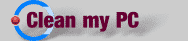

Check and …
Clean up Viruses and Worms
Clean up Adware and Spyware
Clean up HardDrive
Go and …
Update Windows Defrag my HardDrive Print this off using Word (DOC format) Print this off using notepad (TXT format) Print this off using Adobe (PDF format) Sign the visitors book View the Links pages
DEFRAG MY DRIVE
Now that you have cleared out all viruses, trojans, adware, spyware and complete junk, it’s time to go and put your computers files in order. When you save stuff on to your hard drive, the system puts that file in the best place and not where you would think (after the last one that was saved). What happens with this process is that when you have deleted stuff, there’s lots of gaps or, ‘defragmentation’. We need to put the files that belong together in the right places.
Before you start, if you’re on hometime or your ISP (such as Freeserve or AOL) has a cut off time, make sure you disconnect then reconnect to give yourself time to complete the scan, it could take a while depending on your system.
If you have access to a printer it would be a good idea to print this guide off, just in case you get lost. It would also be easier to get back to this CleanmyPC site by adding it to your favourites (click ‘add to faves’).
click here to begin, then click ‘Download a free 30 day trial of Power Defrag 3!’
You should be looking at the powerdefrag.com page. Click the ‘http://www.powerdefrag.com (United States of America) link, and click open in the download box, it should take about 5 minutes. Then you are presented with the set up wizard, click next and select the radio button to accept the terms and conditions. Keep clicking next and then the install button and launch the software. You can use this software for 30 days before it expires.
A new dialogue box opens welcoming you, click ok and then right at the top click the ‘Power Defrag Tasks’ box to check it. A confirmation box opens telling you that your machine will restart a few times, add this site to your favourites so you can come back later.
This process could take a very long time depending on your system, a scan of your drive will take place and determine if you have any errors, then when the window eventually opens and the defrag process begins, click on the show legend button, this will show you what the individual box colours mean. The white spaces are where you have removed all the junk etc. Try pressing the page down or up to see how much mess there is.
Ok now click yes and go and sort out your drive.